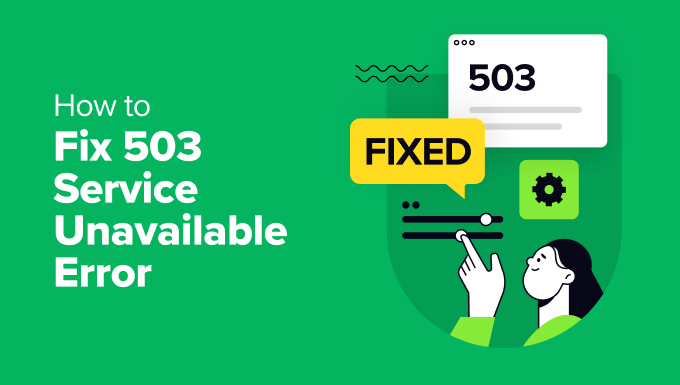Introduction: Understanding the '503 Error'
The dreaded 503 Service Unavailable error is a nightmare for any blogger. It means your website’s server is currently unable to handle the request. Unlike a 404 (Page Not Found), a 503 error means your site is online, but your server is temporarily overwhelmed, overloaded, or malfunctioning.
The most important thing to know: A 503 error rarely comes from WordPress itself. It usually points to a server-side issue caused by one of three things: a buggy plugin/theme, a PHP error, or a temporary resource limit imposed by your hosting provider.
Here is the precise, step-by-step troubleshooting sequence to get your website back online quickly.
Step 1: Rule Out Theme or Plugin Conflicts (The Most Common Cause)
The majority of 503 errors are caused by a poorly coded plugin or theme that consumes too many resources or conflicts with other code. The fastest way to confirm this is to disable all plugins.
Action Sequence A: Renaming the Plugins Folder (Via File Manager/FTP)
Since you cannot access your WordPress Dashboard (because the site is down), you must use your hosting provider’s File Manager (or an FTP client like FileZilla).
Access Your Site Files: Log in to your cPanel or the file management area provided by your host.
Locate the Plugins Folder: Navigate to the main WordPress installation directory, then go to
wp-content/.Rename the Folder: Find the
pluginsfolder insidewp-content/. Right-click and rename it to something temporary, likeplugins-old.What this does: Renaming this folder instantly deactivates all your plugins.
Check Your Site: Now, try loading your website.
If the 503 error disappears: The problem is definitely caused by a plugin. Proceed to Step 1B to find the culprit.
If the 503 error remains: The problem is not a plugin conflict. Rename the folder back to
pluginsand proceed to Step 2.
Action Sequence 1B: Finding the Problem Plugin
Rename the Folder Back: Change
plugins-oldback toplugins. This reactivates all plugins, but they will still be in a disabled state within your WordPress Dashboard.Log into Dashboard: You should now be able to log into your WordPress admin area (
wp-admin).Activate One-by-One: Go to the Plugins screen. Activate your plugins one by one, checking the frontend of your website after each activation.
Isolate the Culprit: The moment the 503 error returns, the last plugin you activated is the faulty one. Delete it, replace it, or contact its developer.
Step 2: Check for a Theme Conflict
If the plugin test did not resolve the 503 error, the problem might lie with your active theme.
Action Sequence 2: Temporarily Change Your Theme
Access Your Database: Log in to phpMyAdmin (usually available via cPanel).
Find the Options Table: Click on your site's database and find the
wp_optionstable (the prefix might be different, likewp_3r4f_options).Edit Theme Rows: Locate the rows named
templateandstylesheet.Change the Value: Double-click the values for both rows and change them to a default WordPress theme name, such as
twentytwentyfour(or any other default theme you know is installed on your server).Check Your Site: Reload your website. If the 503 error disappears, the issue is with your main theme. You will need to contact the theme developer or restore a backup.
Step 3: Increase PHP Resource Limits
The 503 error can often mean that your hosting server is simply running out of memory (RAM) to execute your PHP scripts. You can try to allocate more memory to WordPress.
Action Sequence 3: Editing the wp-config.php File
Access Your Files: Use your File Manager or FTP client again.
Locate
wp-config.php: This file is located in the root directory of your WordPress installation.Add Memory Limit Code: Open the file for editing and paste the following line of code just before the line that says
/* That's all, stop editing! Happy blogging. */:PHPdefine('WP_MEMORY_LIMIT', '256M');Note:
256Mis a strong limit. If your host allows it, this should prevent most common memory errors.
Save and Check: Save the file and reload your website. If the error is due to a simple memory shortage, this often resolves it.
Step 4: Contact Your Hosting Provider
If you have tried all the steps above—checking plugins, checking themes, and increasing the PHP memory limit—and the 503 error still persists, the problem is likely on the hosting side and is beyond your control.
When to Contact Support
Server Overload: Your host may have imposed a resource limit (e.g., maximum concurrent connections) because of a sudden spike in traffic or a general server-wide issue.
Malware/DDoS: Your site may be under a temporary attack, which the host needs to mitigate.
PHP Timeout: A background process might be taking too long, causing the host's firewall to block the request.
What to Tell Them
When you contact support, always provide them with the following information:
"I am receiving a persistent 503 Service Unavailable error. I have already confirmed that it is not caused by a plugin or theme conflict, and I have increased my
WP_MEMORY_LIMITto 256M. Please check the server-side logs for specific PHP errors, resource limits, or any throttling issues affecting my account."
This shows them you have performed your due diligence and allows them to escalate the issue quickly.